Datasource HPCC System
HPCC System is RDBMS (relational database management system), In AIV we are connecting Datasource with HPCC System JDBC drivers.
To add the HPCC System Datasource JDBC driver with AIV, follow the steps below:
To get the JDBC driver, Go the vendor's end and download the (HPCC System-connector-java.jar) Driver file.
After downloading the jar file, add it into the AIV.
To add Go to the library folder AIV\apache-tomcat-8.5.61\webapps\aiv\WEB-INF\lib folder and add the .jar file here.
Connecting HPCC System Datasource with AIV
Go to the Master data section and click on Data Source, as shown in the figure below:
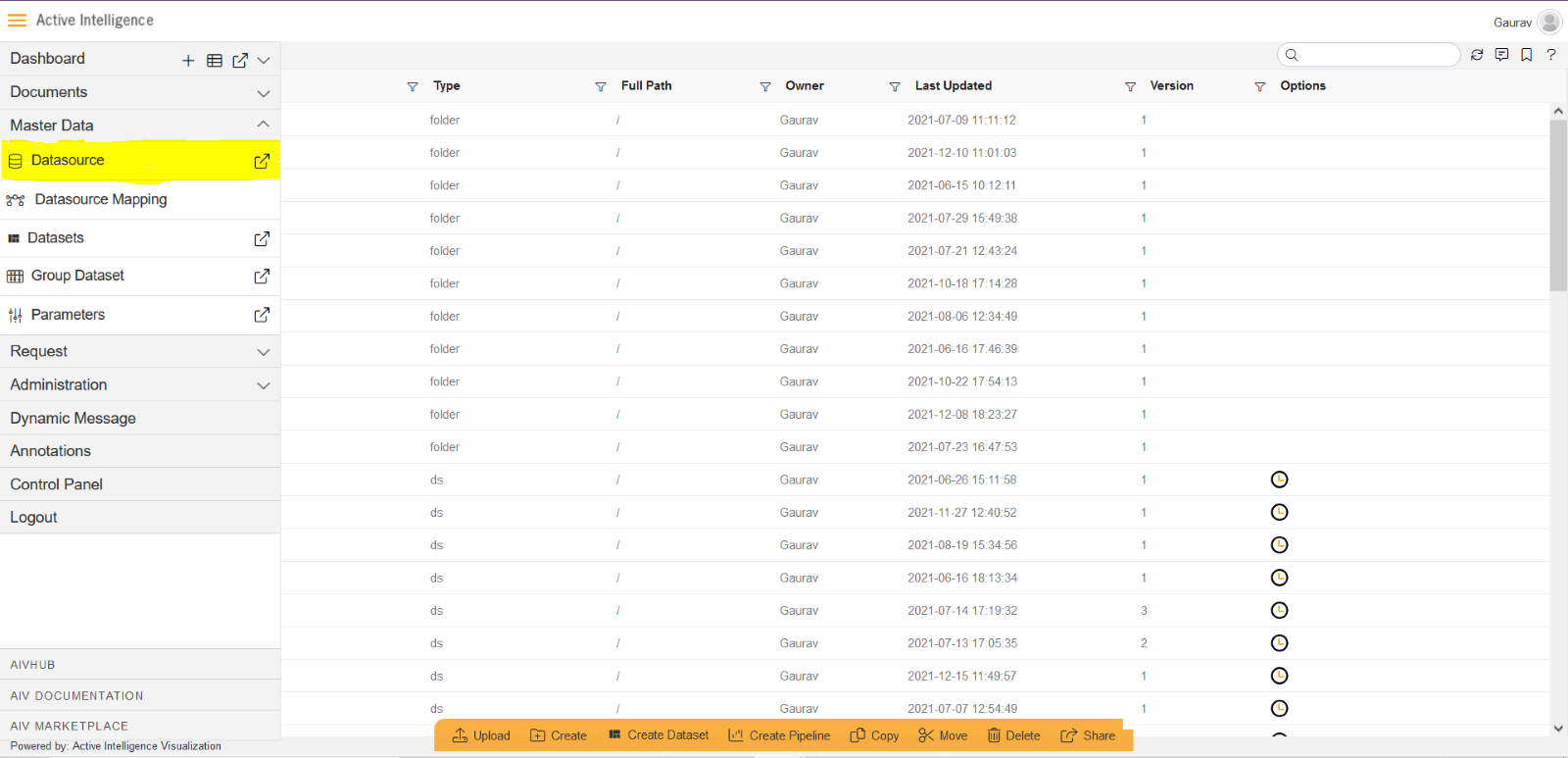
Click on Create button from the bottom horizontal menu bar from Datasource section, as shown in the figure below:
The Create Datasource window will open, as shown in the figure below:
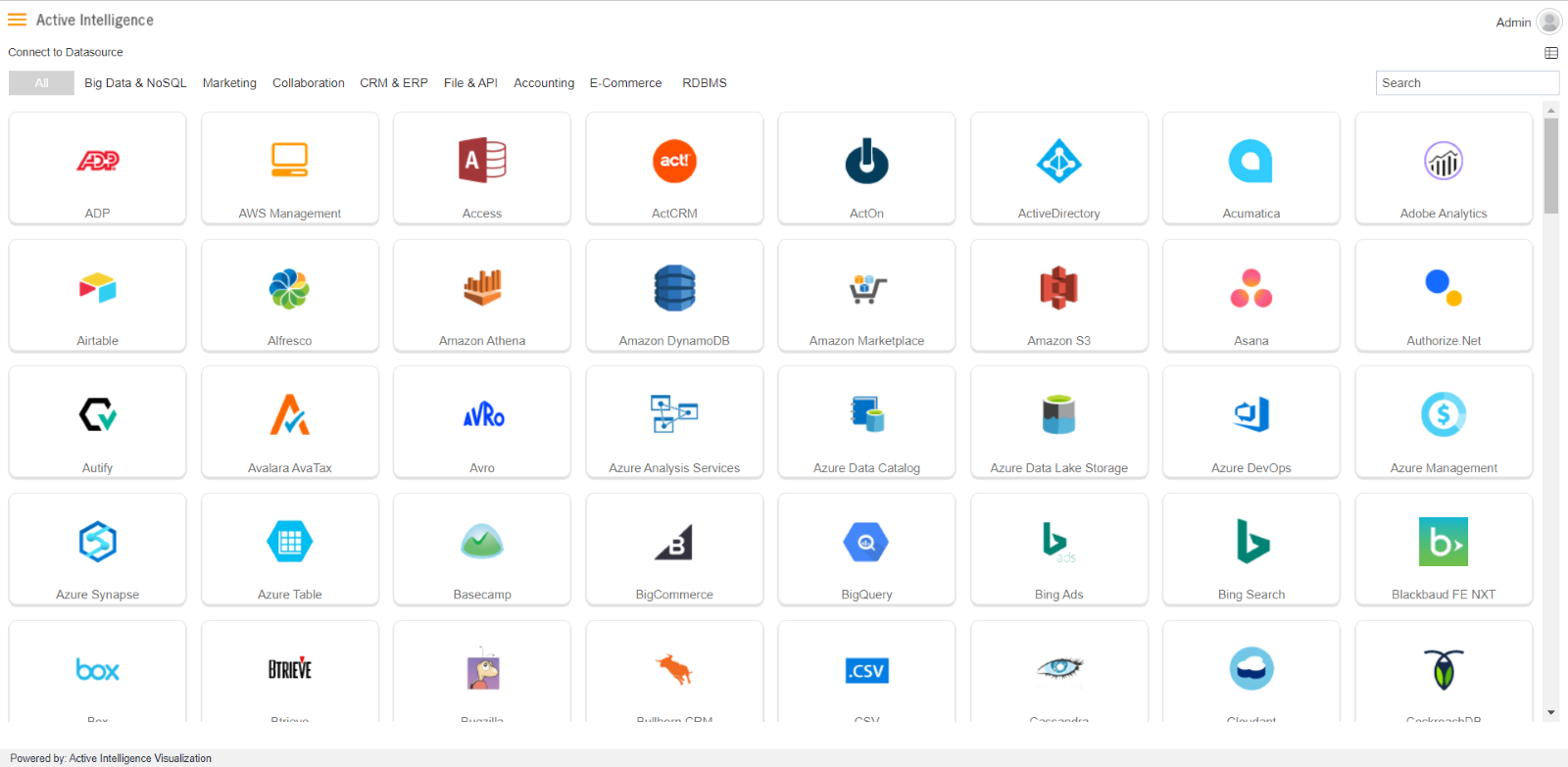
Search for HPCC System data source from Top-right search bar in Datasource section, as shown in the figure below:
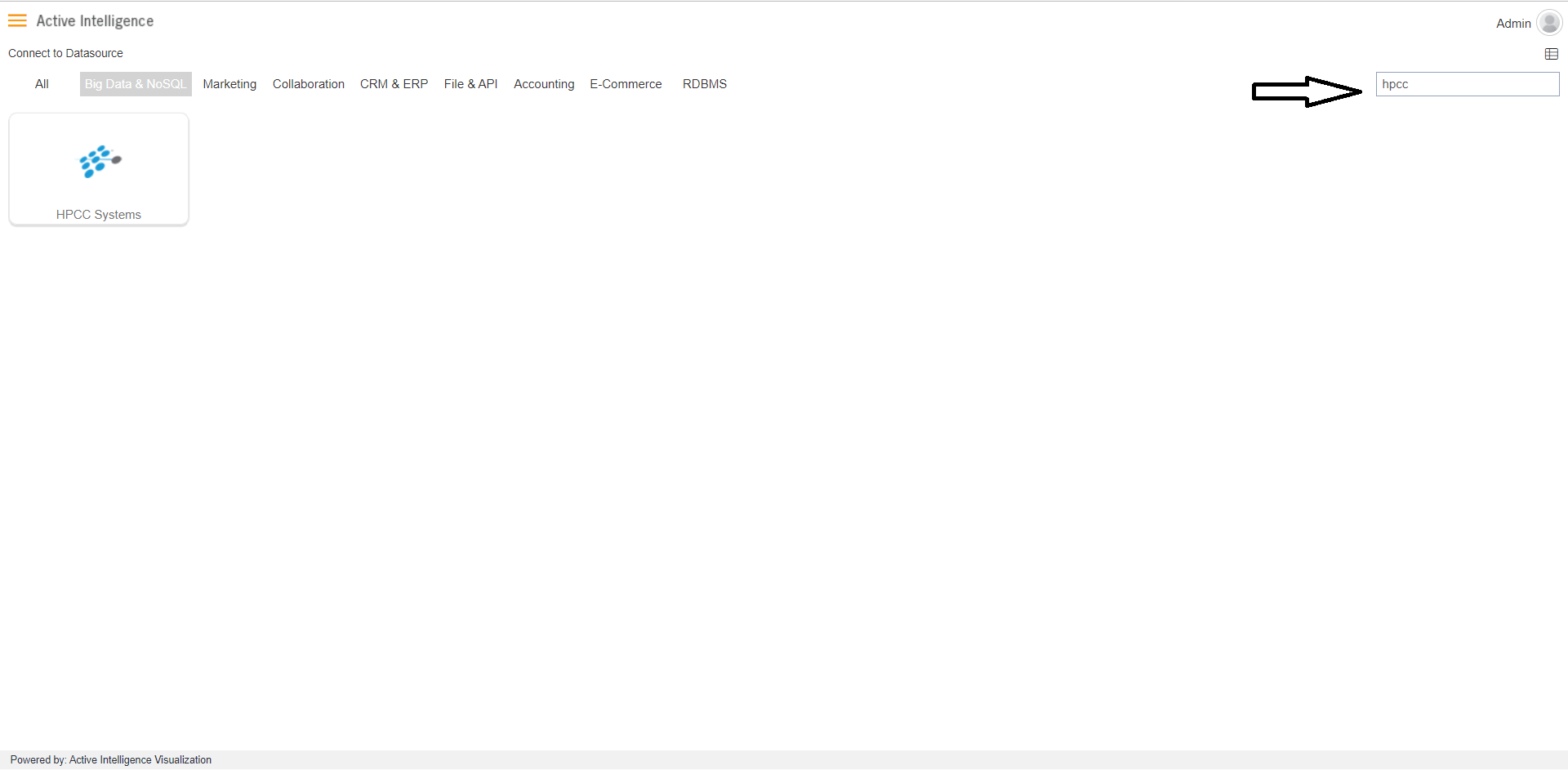
Click on HPCC System to create a data source using HPCC System.
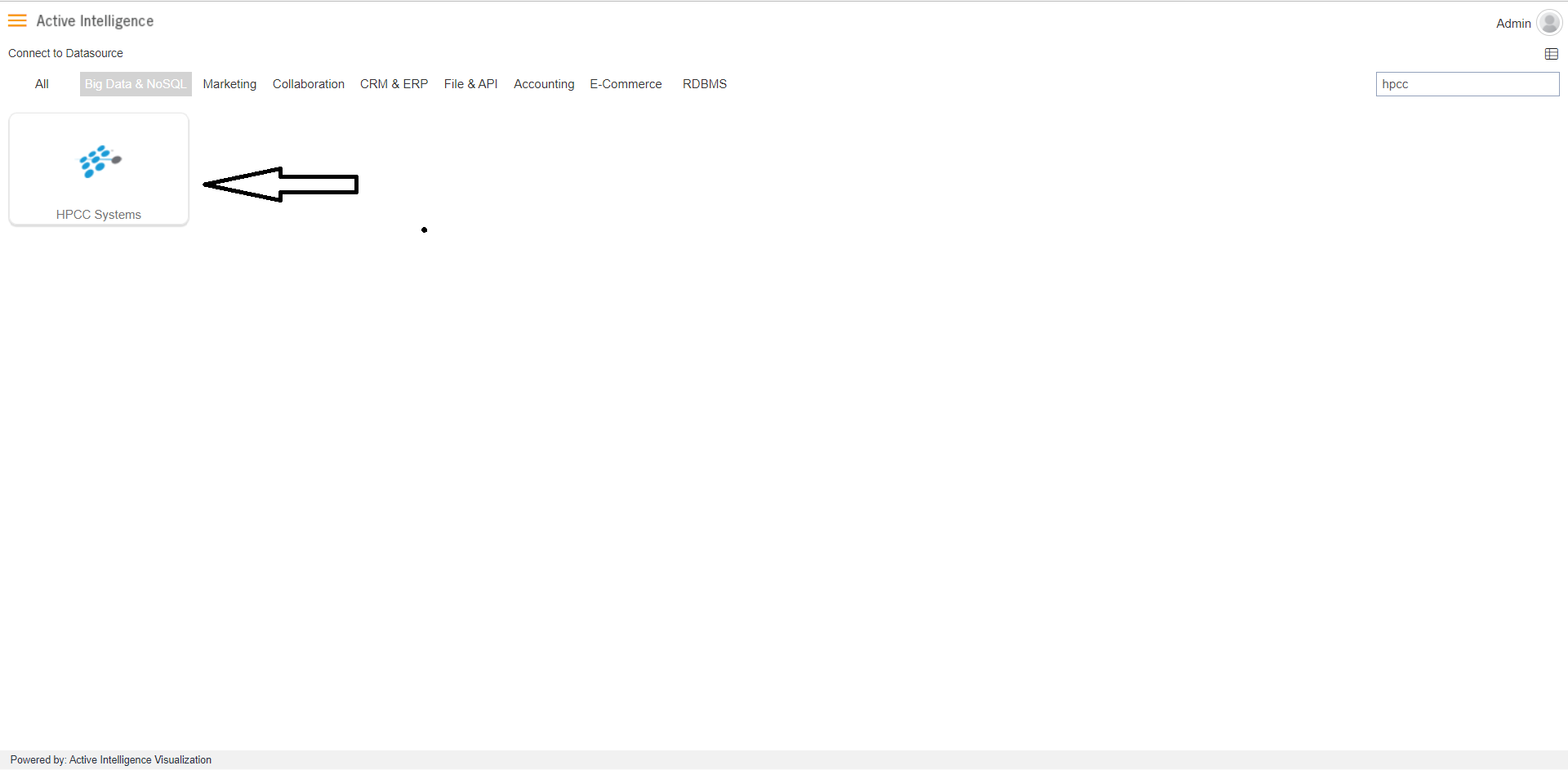
As you click on HPCC System, the create dialog box will pop-up on screen, as shown in the figure below:
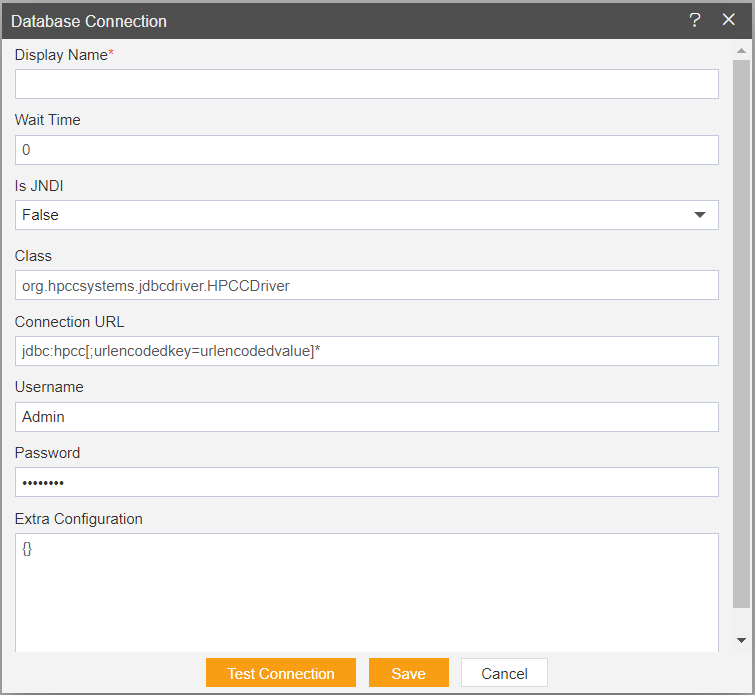
Insert the following data in the Datasource connection Dialog box:
Enter Display Name: HPCC System [ Add name as per your requirements]
Enter Class: org.hpccsystems.jdbcdriver.HPCCDriver
Enter Connection URL: jdbc:hpcc[;urlencodedkey=urlencodedvalue]* [Add Connection URL as per your Datasource connection]
Enter Username: [Provide the username of your HPCC System Datasource]
Enter Password: [Enter your respective HPCC System password]
Click on Test Connection Button to Check Database Connection, after Connection Successful.
Click on ok and save button to close the Dialog box.

Select the HPCC System DataSource and click on Create Dataset, as shown in figure below:
When you click on create Dataset the following screen will be display.
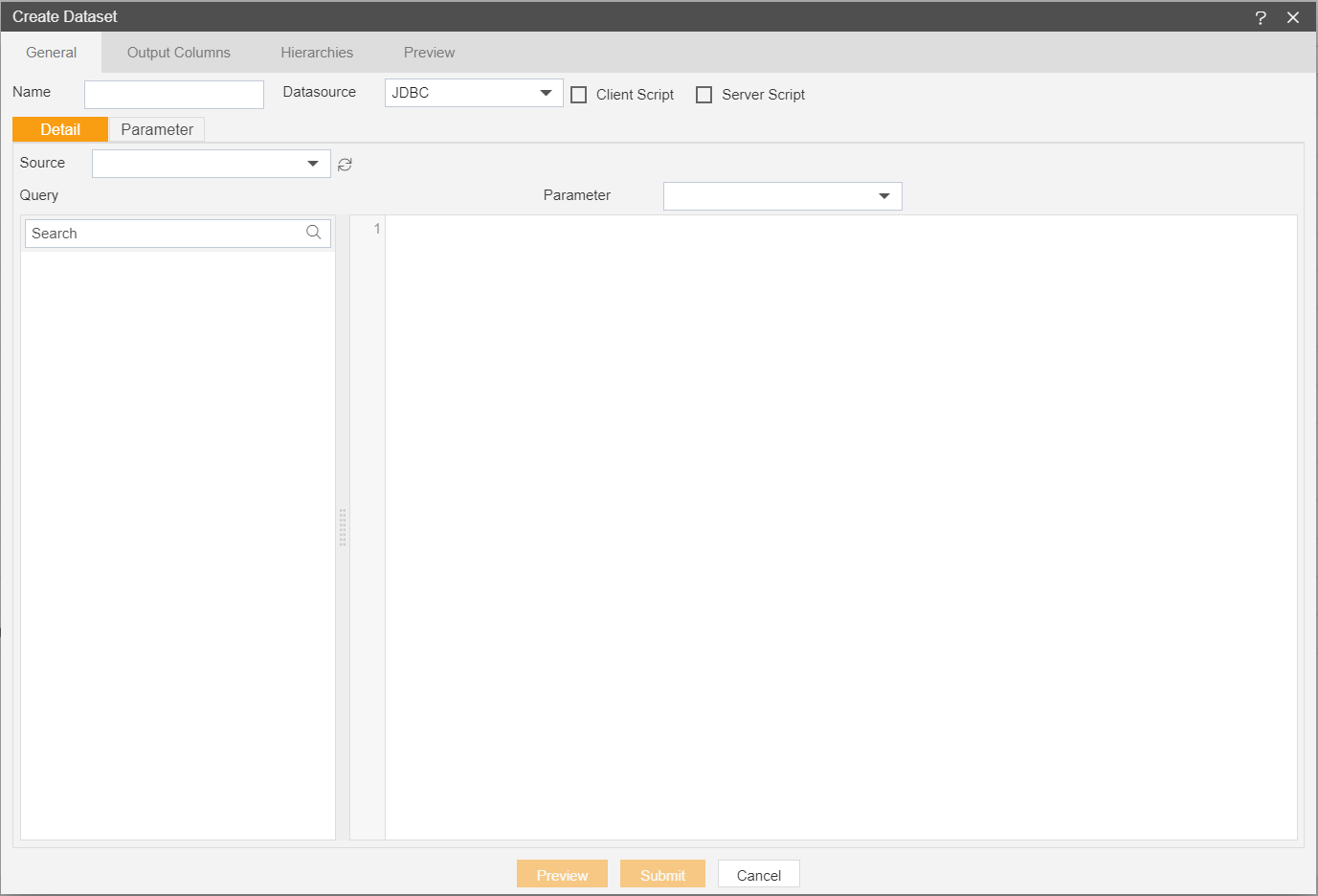
Enter the Following details in Dataset.
Name: HPCC System (Add name as per your requirements)
Source: HPCC System (select the data source which you have created)
DataSource: JDBC